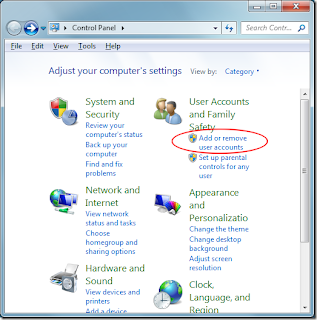 Windows 7 operating system allows you to create a strong password to protect your data on computer. Meanwhile it also provides you solution to change or remove it. So you are able to change Win 7 password if you forgot it or intend to reset it for other reasons. Here are guides on how to change or remove Windows 7 password.
Windows 7 operating system allows you to create a strong password to protect your data on computer. Meanwhile it also provides you solution to change or remove it. So you are able to change Win 7 password if you forgot it or intend to reset it for other reasons. Here are guides on how to change or remove Windows 7 password.Solution 1: Change or remove Windows 7 password through Windows 7 control panel
If you can log on your computer, you can remove or change Win 7 password easily through Win 7 control panel.
To change it, please follow the steps:
Step 1: Click on Start> Control Panel> User Accounts and Family Safety> User Accounts.
Step 2: Click Change your password.
Step 3: In the screen comes up, type your current password, the new password you would like to start using and a hint. (The hint is optional)
Step 4: Click Change password button to confirm your change.
Now you must use your new password to log on to Windows 7 operating system from this point forward.
To remove it, it is also very simple. Just follow the below steps:
Step 1: Click Start> Control Panel> User Accounts and Family Safety> User Accounts.
Step 2: Click Remove your password.
Step 3: Type your current Win 7 password in the text box on the following screen.
Step 4: Click Remove Password button to confirm that.
Now you will no longer need to log on your computer with password.
Solution 2: Remove Windows 7 password with Windows Login Recovery
If you are locked out of computer as you forgot all Win 7 passwords, what should you do to regain access to Windows 7 computer then? At that time, you need the help of third party software. Windows password recovery software allows you to remove lost or forgotten Windows password on all popular Windows operating system, including Windows 7. By burning a bootable CD / DVD or USB flash drive, you can easily regain to computer again.
Here are the steps to remove Win 7 password with Windows Login Recovery Professional:
Step 1: Download Windows Login Recovery Professional and install it in any computer.
Step 2: Run the program and burn an ISO image file into the blank CD / DVD or USB flash drive.
Step 3: Start your locked computer from the bootable CD / DVD or USB flash drive.
Step 4: Remove Win 7 password by following the instructions.
And now you can regain access to your Windows 7 computer. And you can easily remove or change Win 7 password according to the steps in solution 1.
Of course, you can also change Windows 7 password if you have a password reset disk in advance. If you don't know how to create one, you could follow the guide of Microsoft's official website.




No comments:
Post a Comment